Search Packet
Vornado Search Packet User Instructions
Step 1
To create a customized Vornado space available search packet, Register with the Vornado site by selecting the Login/Register box in the site navigation.
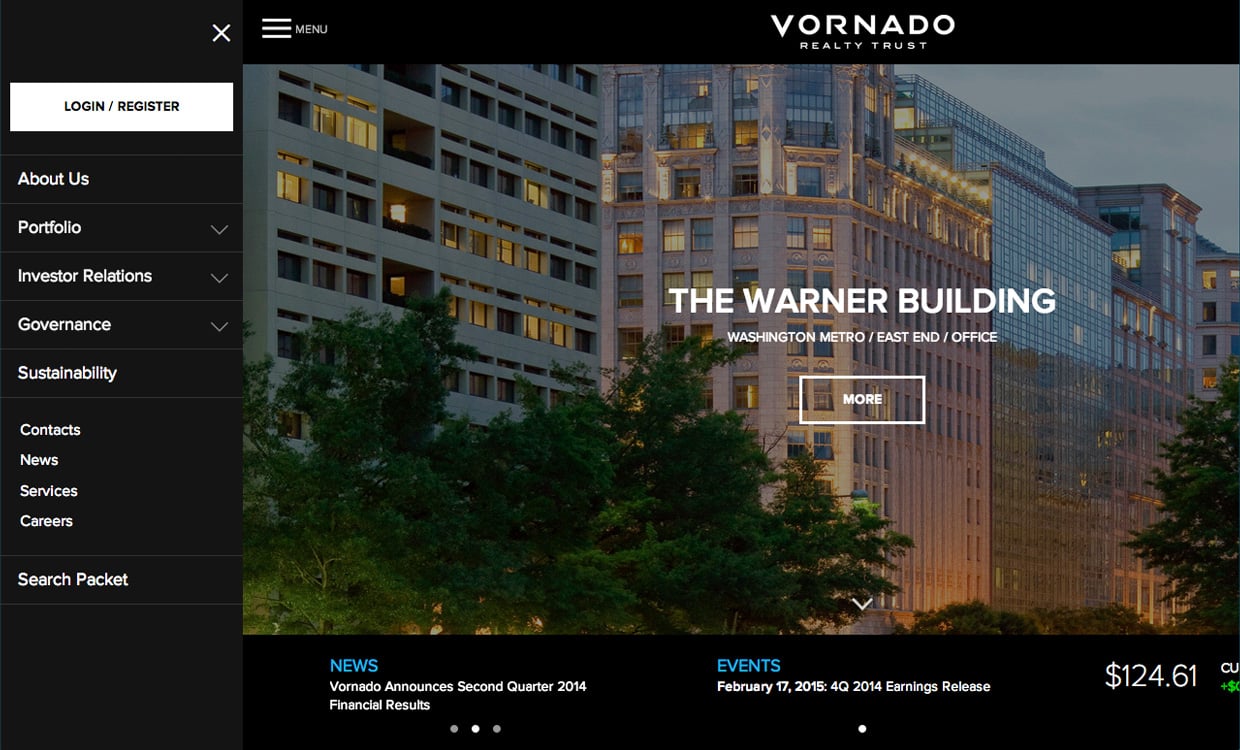
Step 2
Create a Vornado ID or log in.
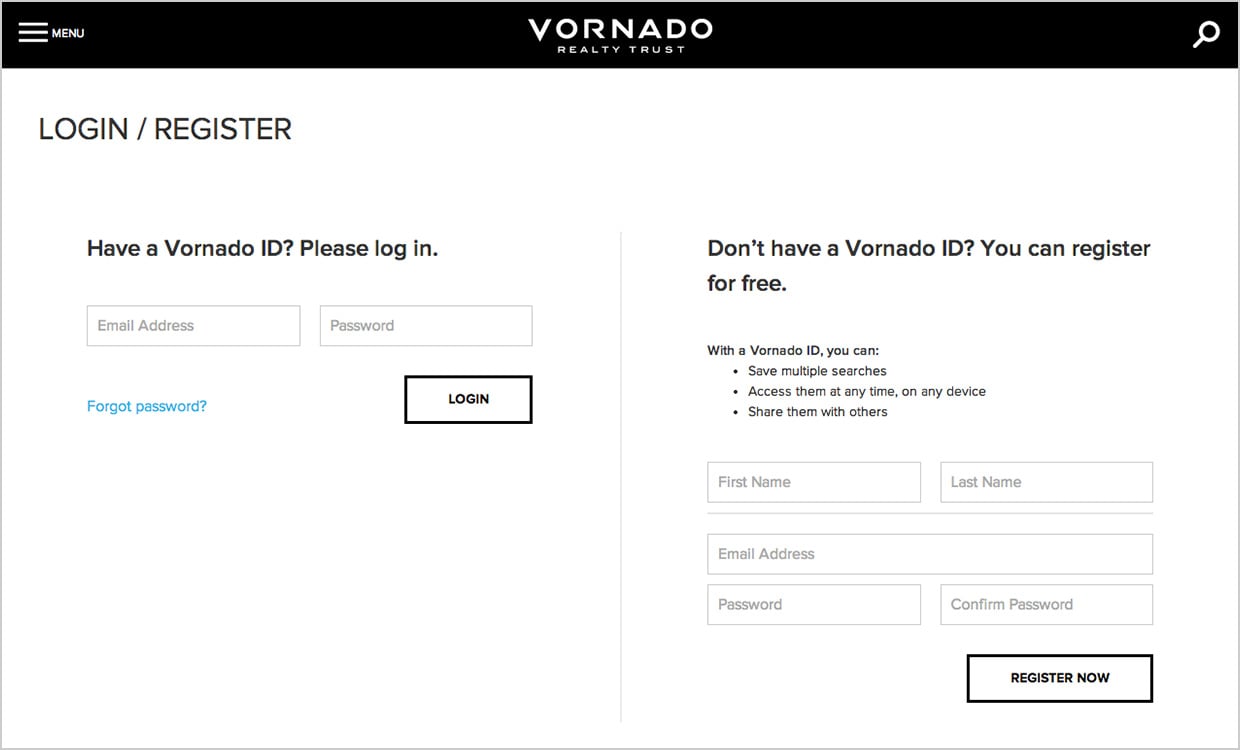
Step 3
After logging in or creating a Vornado ID, select the space criteria you are looking for by clicking on the magnifying glass in the upper right hand corner of the site and choose the property type, location and size of the space, SQ FT.
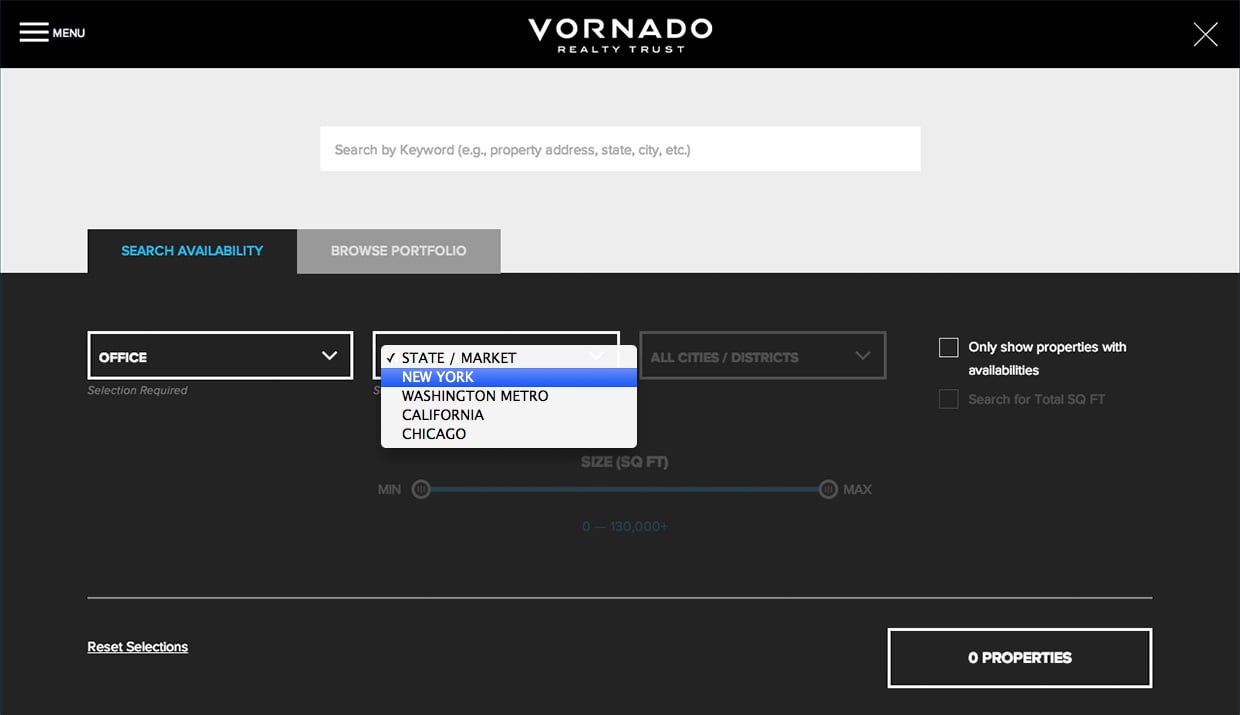
Step 4
Select ‘# of Properties’ in the results box.
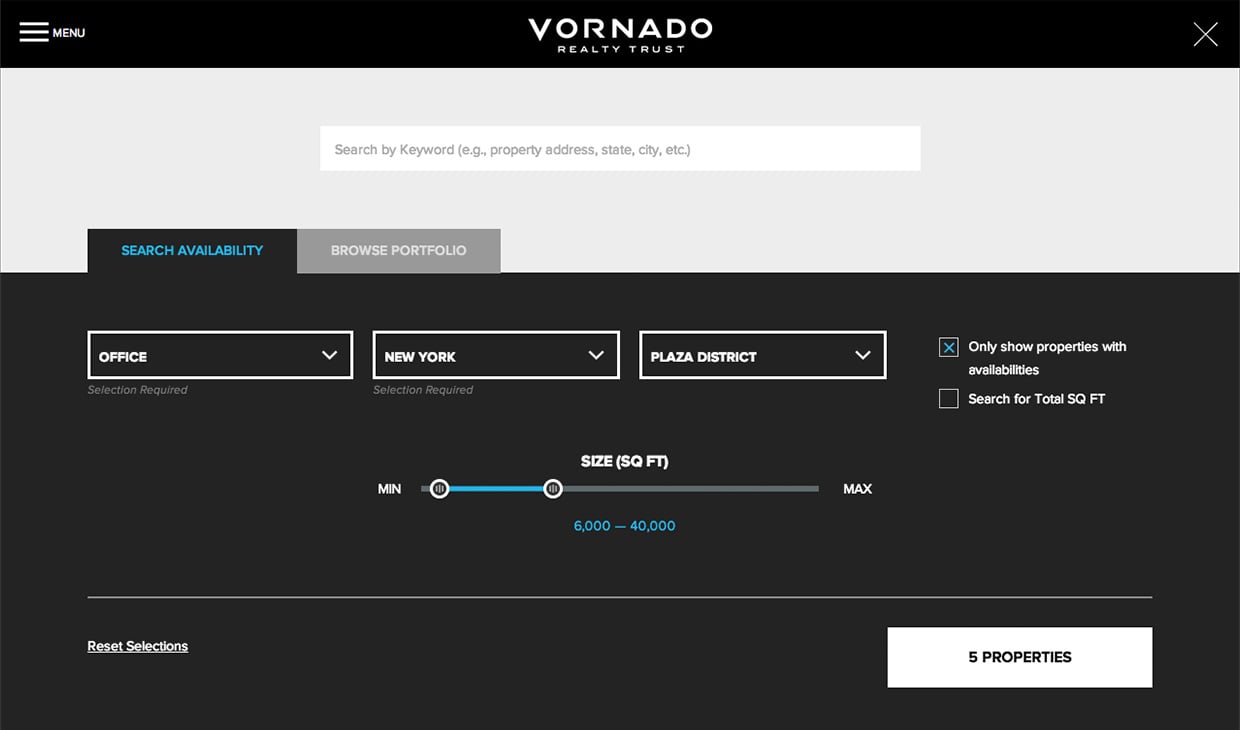
Step 5
Select your property(s) of interest and select the Availability link to view that properties’ available space.
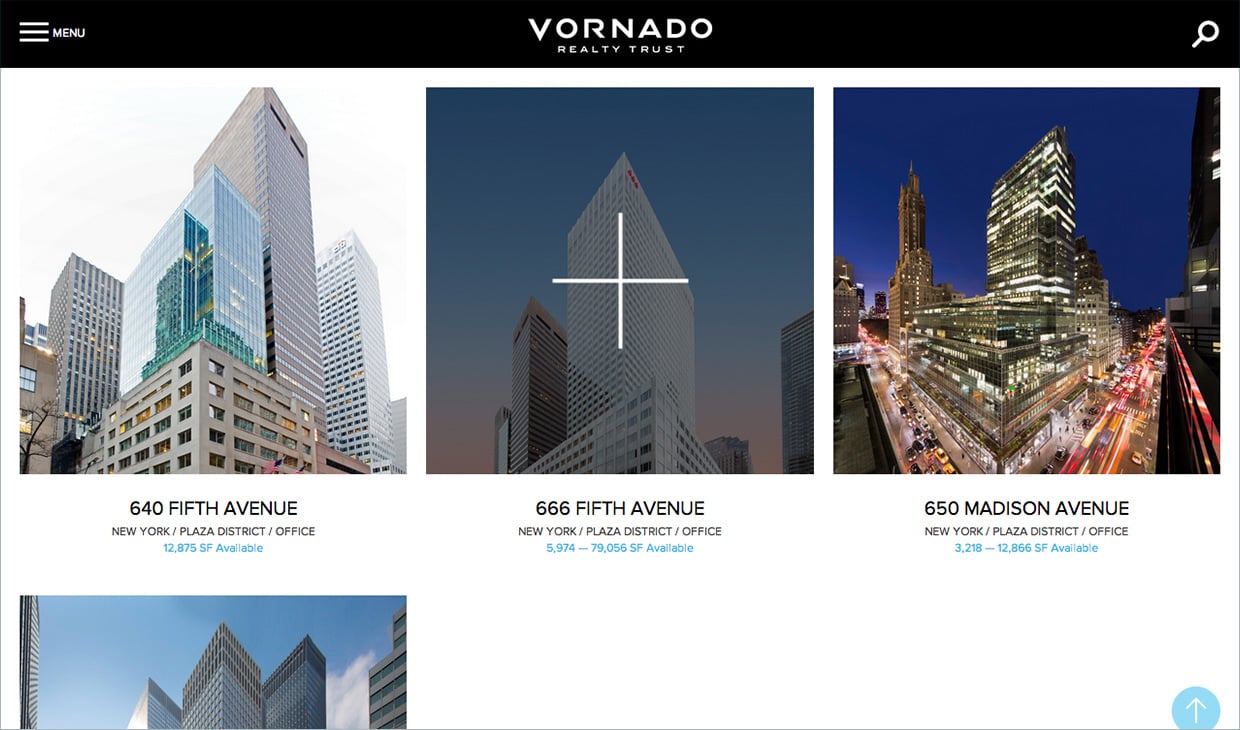
Step 6
Select the + box beneath the Search Packet column on the Availability table to add that specific space to your Search Packet. You can add as many spaces to your search packet as needed.
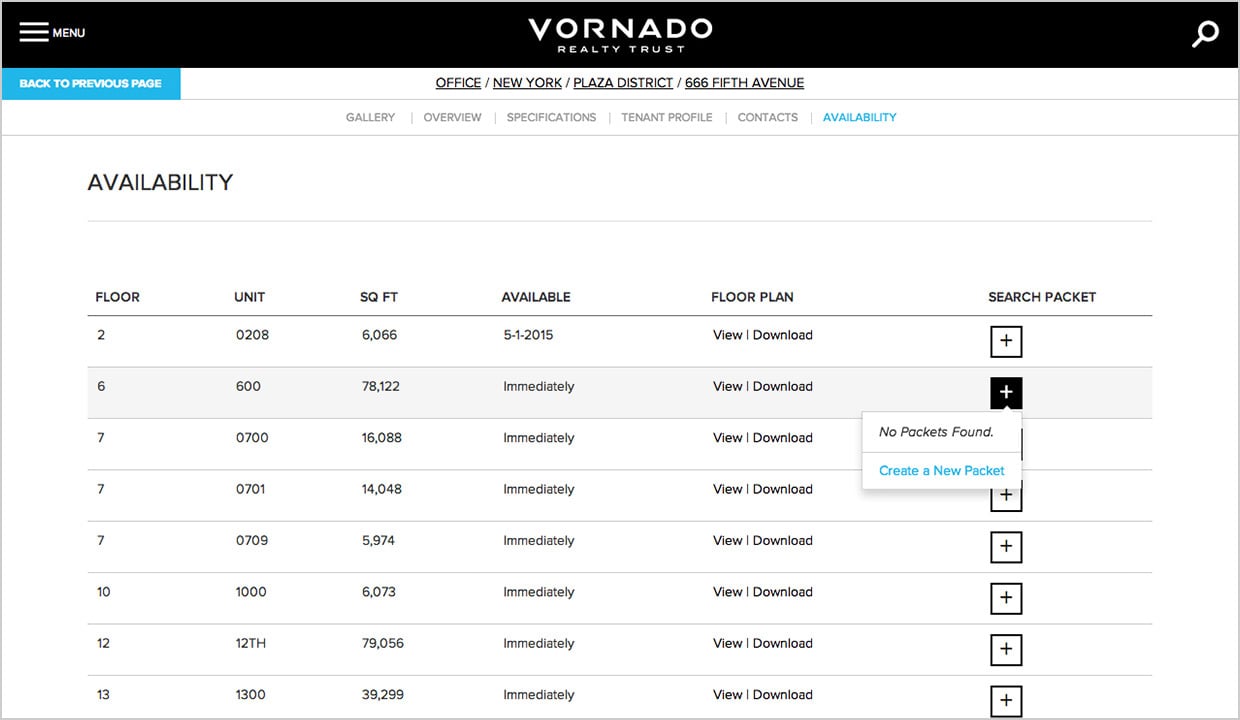
Step 7
Select the ‘Create a New Packet’ link, name your Search Packet, i.e. Amazon Space Search and select Add.
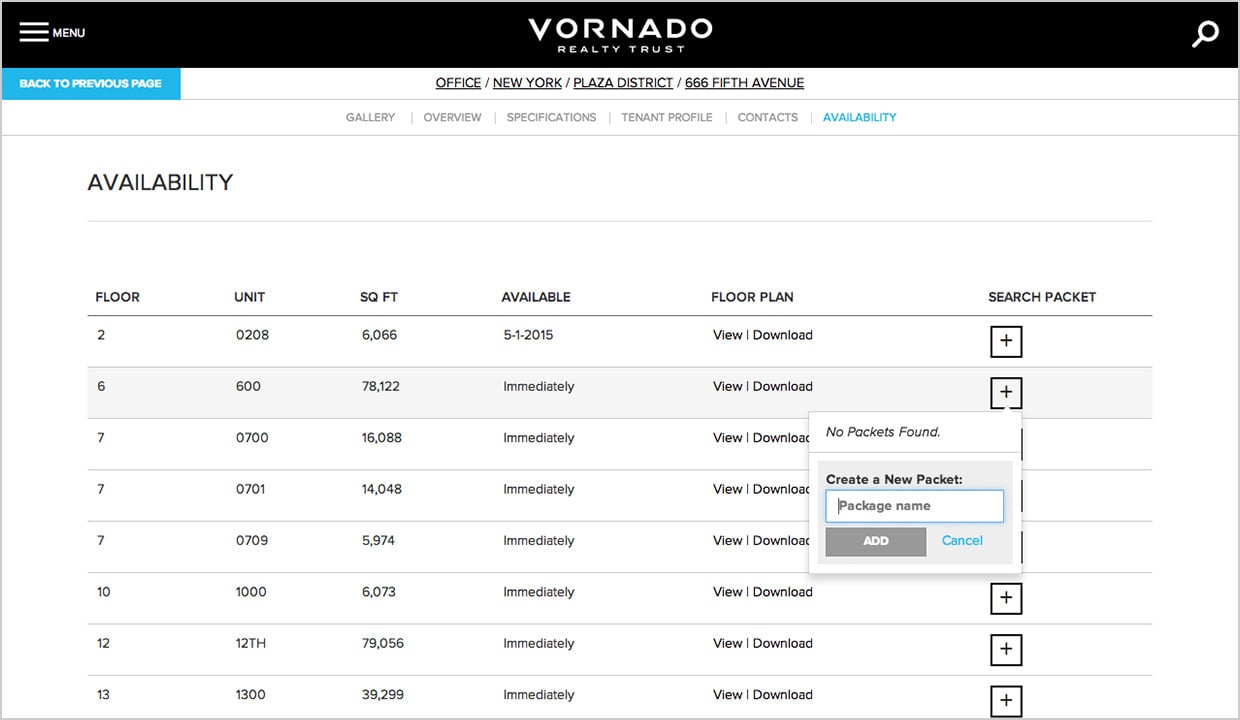
Step 8
Upon completion of your space searches, select the left hand navigation menu and choose Search Packets.
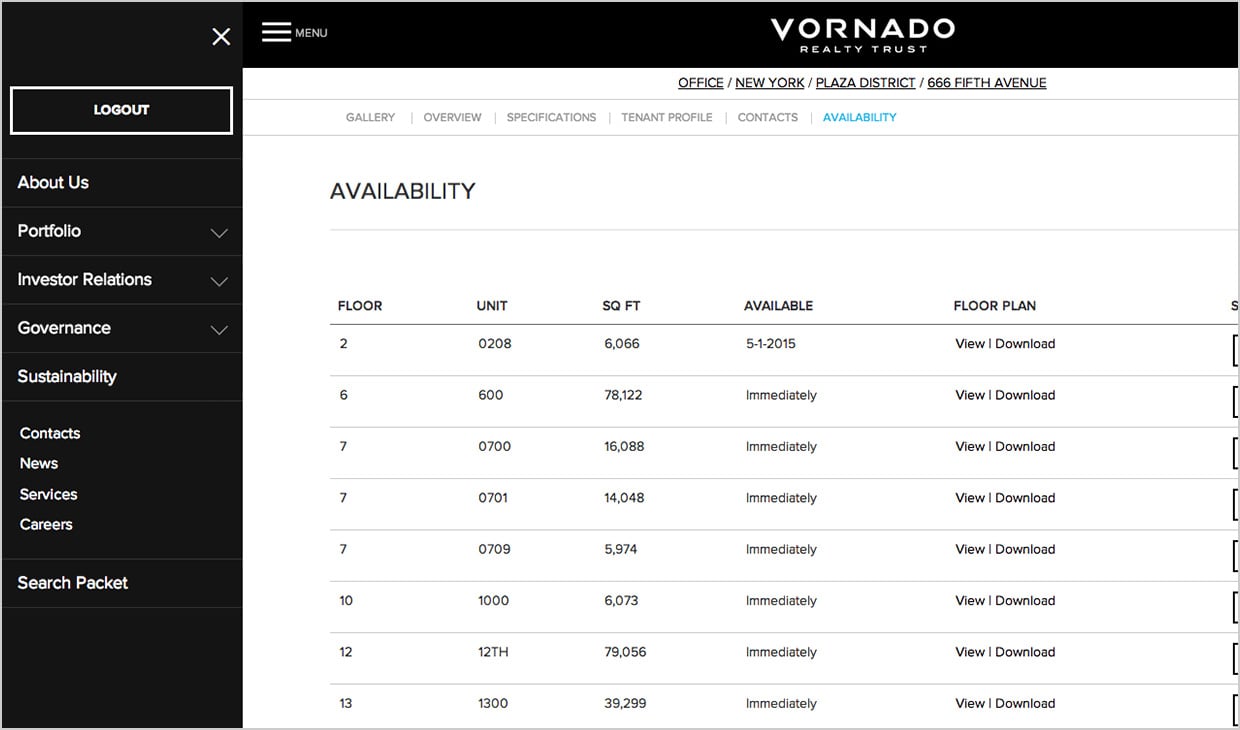
Step 9
Next, Customize, Preview, Generate your search packet with your name, company and a logo.
Then choose the specific content to be included. Select ‘Done’ to generate your customized search packet PDF.
Then choose the specific content to be included. Select ‘Done’ to generate your customized search packet PDF.
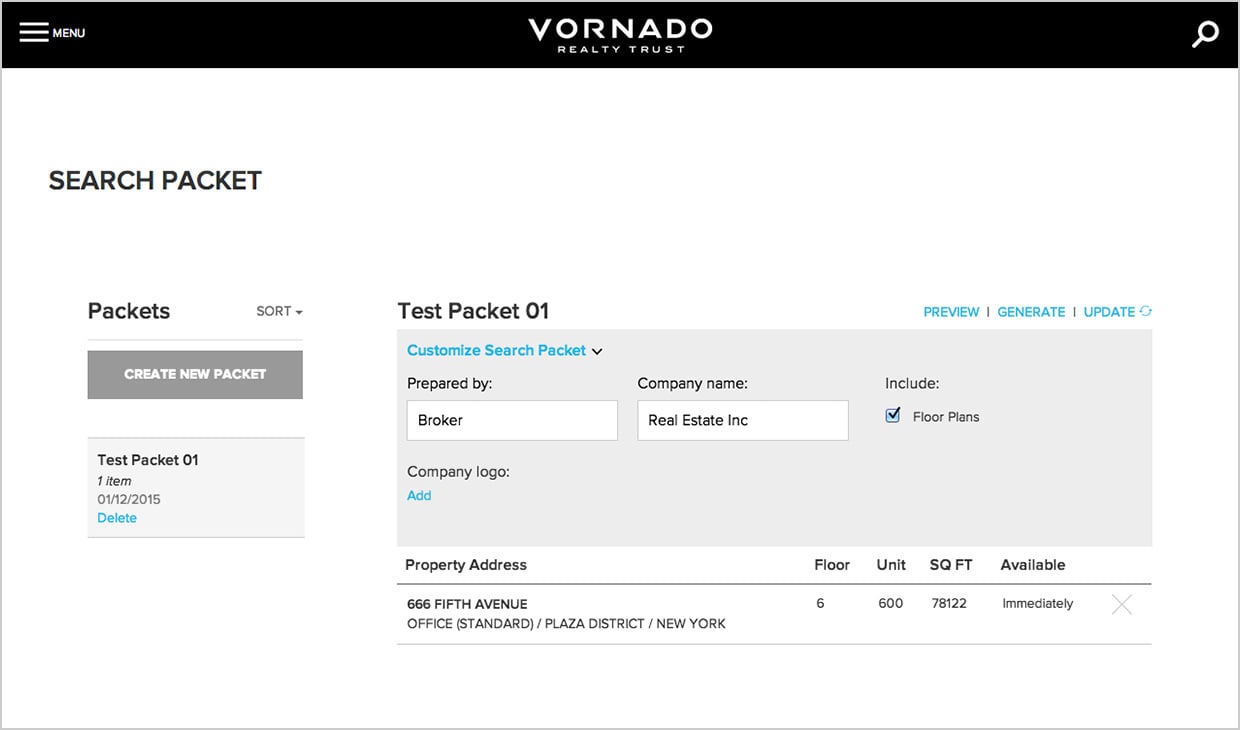
Step 10
Next, Customize, Preview, Generate your search packet with your name, company and a logo.
Then choose the specific content to be included. Select ‘Done’ to generate your customized search packet PDF.
Then choose the specific content to be included. Select ‘Done’ to generate your customized search packet PDF.
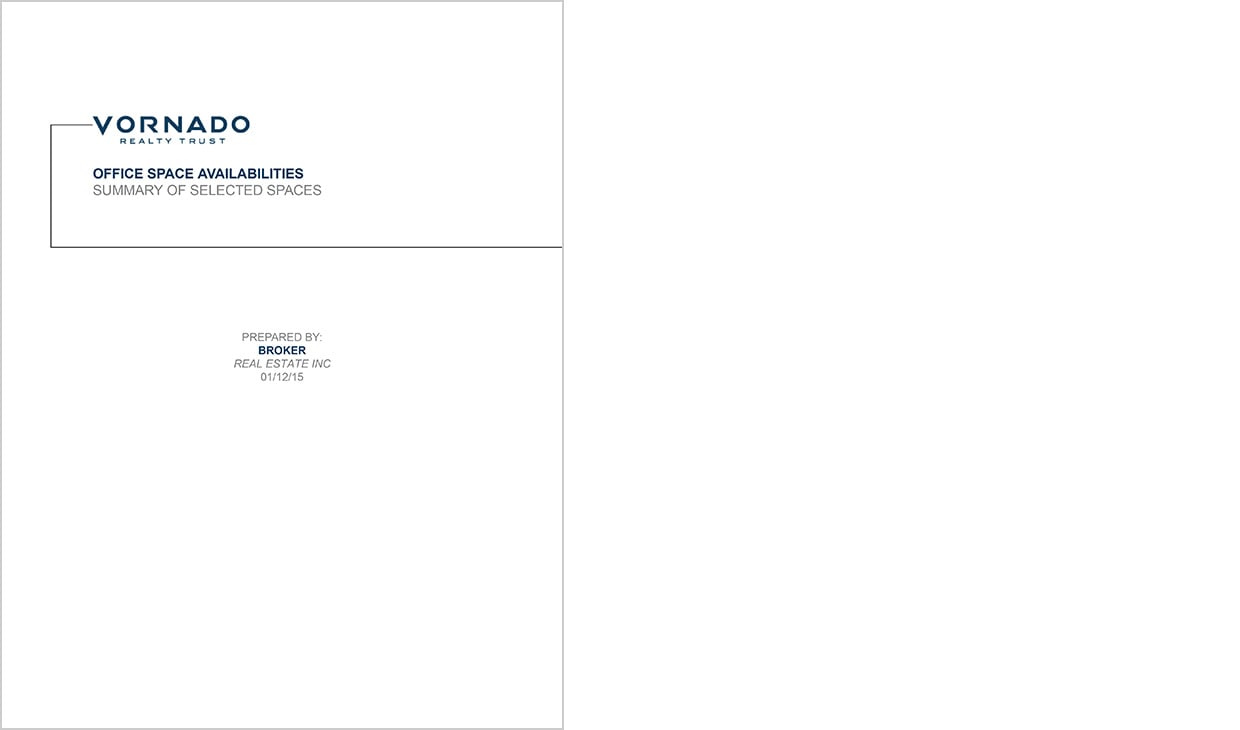
Step 11
Each of your space searches and custom search packets will be saved in your Vornado profile, simply log in and select Search Packets to view, edit or resend your packets.
